LebGeeks
You are not logged in.
- Topics: Active • Unanswered
Pages: 1
Topic closed
#1 December 23 2007
- The Lord
- Member
11 WINDOWS tips :
1-Start -> Run -> msconfig
Go To Start Up, and desactivate anything you don't want your PC to load while booting... this would make your booting faster.
2-When you shut down Windows XP, the OS tries its best to make sure that all services (they help run things like graphics, printers etc) are shut down. But there are times when they don't close, thus Windows XP tries to give it the chance to shut down itself. This amount of time that windows waits for the service to close is stored in the system registry. If you modify this setting, then windows will shut down the service earlier. To modify the setting, follow the directions below:
Start Regedit.
Navigate to HKEY_LOCAL_MACHINE/SYSTEM/CurrentControlSet/Control.
Click on the "Control" Folder.
Select "WaitToKillServiceTimeout"
Right click on it and select Modify.
Set it to a value lower than 2000, say 1000 as a test.
3-New one for windows, if u have 2 or more open windows, on the taskbar, click on one, hold ctrl, right click on the other(s) and u'll see a list of things,very helpful,specially the tilt ones
4-F11 to go on full screen mode in firefox and IE6 and IE7.
5-shortcut for shutdown and restart:
Shutdown:
File>>new>>shortcut>>
type : shutdown -s -t 00
and click next then finish
restart:
file>>new>>shortcut>>
type : shutdown -r -t 00
6-Microsoft Word"Talk On The Mic And Everything Will be written":
Go to control panel => speech => new
Microsoft word : tools=> speech
Start talking
7- Renaming Desktop Icons:
You can easily rename various Desktop (System Icons).
Click Start, Run and enter REGEDIT. Navigate to the following Registry brach:
HKEY_CURRENT_USERSoftwareMicrosoftWindowsCurre ntVersionExplorerCLSID
The Desktop Icons are located in the sub keys as follows:
My Network Places: {208D2C60-3AEA-1069-A2D7-08002B30309D}
My Computer: {20D04FE0-3AEA-1069-A2D8-08002B30309D}
My Documents: {450D8FBA-AD25-11D0-98A8-0800361B1103}
Recycle Bin:{645FF040-5081-101B-9F08-00AA002F954E}
Default IE Icon: {871C5380-42A0-1069-A2EA-08002B30309D}
Double click the Default value in the above keys and enter the text you desire. Right click on the Desktop and select Refresh to see the changes.
To undo the changes, just right click on the Default value and select Delete. Refresh the Desktop to see that things are back to normal.
8-When you want to open a website(.com) :vcoderz and press ctrl + enter.
(.org):"ctrl + shift + Enter"
www. ?????? .net:"shift + enter"
9-How to add ur picture & personel informations to system properties on WinXP:
follow the following steps:
1- You need to create 2 files (oeminfo.ini and oemlogo.bmp)
2- put the following infomations in the file named (oeminfo.ini)
[general]
Manufacturer=your name or your store name
[Support Information]
Line1=For Technical Support contact:
Line2=
Line3=Store Name.
Line4=555-555-5555
Line5=address
Line6=
Line7=
3- have your .bmp file (ur picture) named oemlogo.bmp and make it no larger than 100x70 (using paint or whatever else)
4- Put both of the files (oeminfo.ini and oemlogo.bmp) in the /windows/system32 dir.
P.S: you can write beside Manufacturer and Line1,2,3...etc whatever you like or just leave them blanck ... and u can have as many lines as u like inside the (oeminfo.ini) file ...
Remember the file is called (oeminfo.ini) and not (oeminfo.txt) or (oeminfo.ini.txt) ...
[you can do this by double clicking on "My Computer" and then in the "Tools" Menu choose "Folder Options" and then go to the "View" Tab and then search for the "Hide extensions for known file types" and remove the correct sign beside it ...
later on you create on your desktop a new "text document" and name it (oeminfo.ini) without the brackets of course]
to view your work right click on My computer and choose properties and you'll see the difference ...
10-Winlogo +"RUN"
Winkey + E:"My Computer"
Winlogo + F:"Search page"
winkey+L:Switch off ur account
11-Make "con" folder by following method:
STEP1: goto command prompt
STEP2: type in prompt e:> "mkdir .e:con"
STEP3: verify by typing "dir .e:con"
STEP4: delete the file or folder "rmdir .e:con"
![]()
#2 December 24 2007
- samer
- Admin
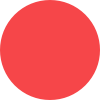
Re: 11 WINDOWS tips :
*moved
please post in the appropriate section.
![]()
#3 December 24 2007
- mir
- Member

Re: 11 WINDOWS tips :
some are good ... some are really simple..
post some more complicated stuff for more fun
i really liked the F11 for full screen mode.. wow </sarcasm>
Last edited by mir (December 24 2007)
![]()
Pages: 1
Topic closed