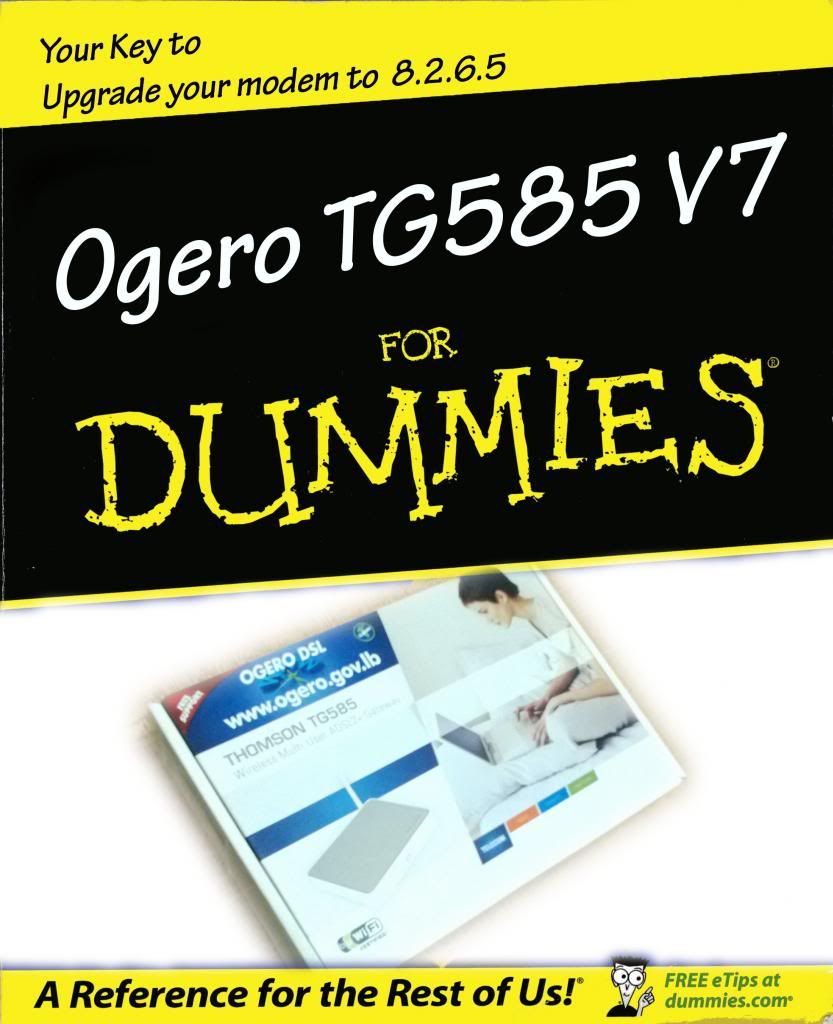
You don't need the username and password of the real administrator account to do the update following this method.
This is a dangerous way of doing this! Do it at your own risk, it worked for me with my TG585V7 on 7.4.4.7.
What you need:
1)Firmware:8.2.6.5 generic (region free) /
Download
2)Software:tftpd32 v3.00 /
Download
3)Ethernet Cable(Comes with the modem)
x)Your internet username and password (L****@ogeronet-***.com and a 32 character password), you need those to set-up your connection after the update.
How to? (View Page Source If you're using chrome, and copy the value content of the password line)
Steps:
1)Connect your modem to your PC through Ethernet Cable (Put the cable in port #1), turn off all other devices connecting to the modem, and remove the phone line.
Turn off all security (firewall, antivirus,...) during the update.
2)
Rename the firmware from "ZZ5YAA8.265.bli.7z" to "Firmware.bin", when windows says this will change file type, click on yes.
Edit:
Sorry for this mistake, you should extract the "ZZ5YAA8.265.bli" file from inside the ZZ5YAA8.265.bli.7z, then rename it to "Firmware.bin".
3)Extract the tftpd32.300.zip to a New Folder, then move the "Firmware.bin" file to the same folder.
4)Right Click tftpd32.exe and select run as administrator, notice the Server interfaces drop menu.
5)Go to: Control Panel --> Network and Sharing Center-->Change adapter settings
6)Right Click on Local Area Connection and click on properties.
7)Click on Internet Protocol Version 4 (TCP/IPv4) and chose Properties.
8)Select "Use the following IP address":
IP address: <The address in "Server interfaces">
Subnet mask: 255.0.0.0
Default Gateway: 192.168.1.254 (What you use to access your modem settings page)
Click OK and Ignore the warning.
9)Re-open tftpd32 as administrator and go to the DHCP server tab, fill in the following:
IP pool starting address: 192.168.1.254
Size of pool: 1
Boot File: Firmware.bin
WINS/DNS Server: 0.0.0.0
Default router: 0.0.0.0
Mask: 255.0.0.0
Leave the rest, click on save.
10)Turn off the modem (through the black button in the back), and restart the program while your modem is off. You should get 127.x.x.x in the Server Interface.
11)Get a pin, press and hold the reset button, turn the modem back on while still holding the button.(Should start the modem in bootp mode)
12)Your modem power led should be orange, and the Ethernet led blinking green. Keep holding the reset button through the transfer process shown on screen.
13)When the firmware is on the modem, the Ethernet led will go off, and the power led will be orange. You can release the pin now,
DON'T TURN OFF THE MODEM AT THIS TIME!
14)Wait for about a minute while the firmware is replaced, and the modem will restart with the new firmware installed. The wireless led will be red because the security will be turned off.
15)Reset the changes you made in the adapter settings. then follow Avo's topic to set-up your modem.
How to configure any DSL Modem.
Credits: Revs Per Min (
Website/
Post). He used this on a bricked Speedtouch 536, but it works also for our TG585V7.
Best of luck
